How to transfer AxIT reports/data via Bluetooth
Bluetooth is one viable option when it comes to wirelessly transferring data between your Android tablet and either a Windows PC or Mac.
Here, we’ll discuss how to quickly and easily set up Bluetooth sharing, with no additional software, and start wirelessly sending files such as your AxIT reports or data exports between your Android device and your PC or Mac immediately.
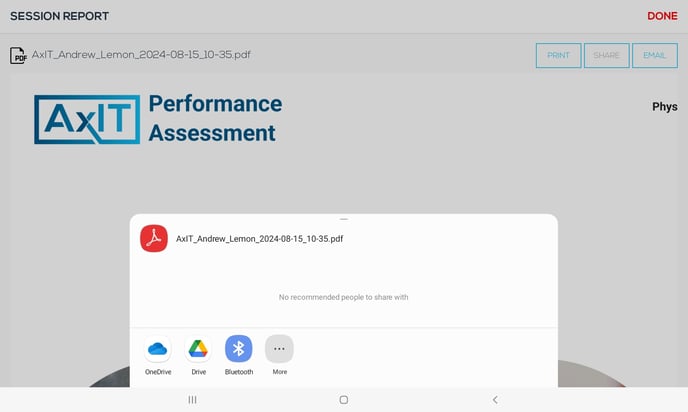
How to Share Files Between Android & Windows PC with Bluetooth
-
Turn on Bluetooth on your PC and pair with your phone.
-
On your PC, select Start > Settings > Devices > Bluetooth & other devices.
-
In Bluetooth & other devices settings, scroll down to Related Settings, select Send or receive files via Bluetooth.
-
In Bluetooth File Transfer, select Receive files.
-
On your Android, select the file(s) you want to send and hit the Share icon and select Bluetooth as the share option. Pick your Windows PC in the Choose Bluetooth Device screen.
-
On your PC, the Save the received file options will now come up in the Bluetooth File Transfer window. Select the location where you want to save the file to and hit Finish.
How to Share Files Between Android & Mac with Bluetooth
-
Enable Bluetooth on your Mac from the menu bar or in System Preferences > Bluetooth.
-
Enable Bluetooth on your Android device in Settings > Bluetooth.
-
Enable Bluetooth Sharing on your Mac by ticking the option in System Preferences > Sharing. From here, you can select a location for received items and choose what happens when a file transfer request comes in.
-
On your Android device, select your Mac in Settings > Bluetooth, and a passcode will appear on each screen.
-
If the passcodes match, which they should, click Connect on your Mac to complete the pairing.
-
On your Android, select the file(s) you want to send and hit the Share icon and select Bluetooth as the share option. Pick your Mac in the Choose Bluetooth Device screen.
-
Accept the transfer on your Mac when prompted.