How To Share/Mirror Screen The AxIT App To TV
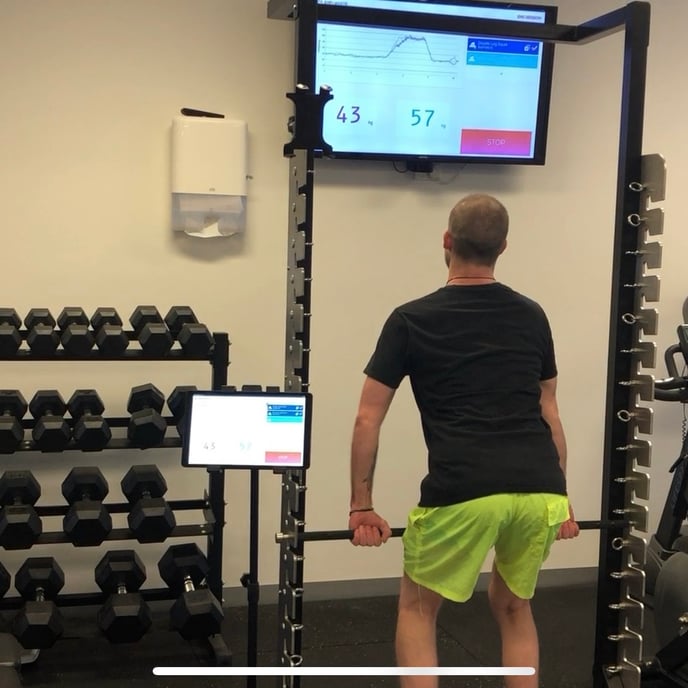
To show your screen on your TV, you’ll need:
-
A Chromecast, Chromecast with Google TV, Chromecast Ultra, or TV with Chromecast built-in.
-
To connect your Android and Chromecast devices to the same Wi-Fi network. Learn how to check the Wi-Fi network of your Chromecast device.
Cast your entire Android screen
-
Make sure your mobile phone or tablet is on the same Wi-Fi network as your Chromecast device.
-
Open the Google Home app
-
Tap the device you want to cast your screen to.
-
Tap Cast my screen.